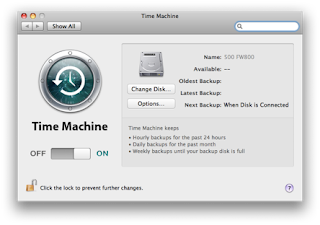Yesterday I wanted to add another partition to my Mac’s boot drive. OS X Disk Utility can do this without losing existing partitions, in both 10.5 and 10.6; no need to hive off the data and reformat first.
However, in this instance, Disk Utility wasn't that keen to do it mainly because the small amount of free space was so fragmented. So I updated my two TimeMachine backups and then ran Drive Genius 2 which seemed quite happy to defragment the drive. I left it running overnight.
In the morning the Mac had an error on the screen telling me the main hard drive was damaged! Looks like Drive Genius wasn't that great after all, it would have been nice if it had flagged up that there might be a problem.
Thank goodness that I had followed my own preaching and used TimeMachine to look after my backups. I had taken the precaution of using two different TimeMachine backups to two different drives, so that if one drive were to fail at any time I would have another backup.
I use
DropBox to sync important data between my Macs, so I know all the data there was safe—Dropbox data also gets backed up by TimeMachine, which makes it better than iDisk. Its data is also both remote and local, rather than being online only.
Slightly nervous time while I waited for the restore to take place.
Everything (though see newer post) arrived back just as it had been before yesterday's calamity. I dread to think where I would have even started to try and get all the data back. Lots of it had no great value but interspersed among all the bits and pieces were a variety of important documents which I could really do with keeping!
Read more:
Why should I bother backing up?
 I think it would be best to use Carbon Copy Cloner as well as Time Machine to have a sturdy backup system. TimeMachine is great for background backup and retrieval of damaged, lost or altered files. The fastest way to get back up and running though would be to have a continuous clone made of the whole drive, which Carbon Copy Cloner can do as a regular daily or hourly task. If this is stored on a FireWire drive then any Mac from G4 onwards can boot from it. If you use a USB drive though, only Intel Macs can boot from that. CCC warns you of this as you set up the clone process.
I think it would be best to use Carbon Copy Cloner as well as Time Machine to have a sturdy backup system. TimeMachine is great for background backup and retrieval of damaged, lost or altered files. The fastest way to get back up and running though would be to have a continuous clone made of the whole drive, which Carbon Copy Cloner can do as a regular daily or hourly task. If this is stored on a FireWire drive then any Mac from G4 onwards can boot from it. If you use a USB drive though, only Intel Macs can boot from that. CCC warns you of this as you set up the clone process.