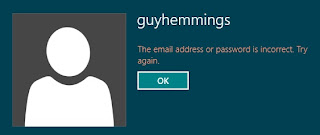- Tap top of display (where time is displayed) to go to top of page or top of long list
- Access single character from other keyboard by hold down on "123" and slide to desired character. After typing it flips back to original keyboard
- Keyboard shortcuts for common phrases or typos in Settings.. General.. Keyboard.. Shortcuts. Great for changing "peter" the verb to "Peter" the name automatically, and autocompleting long email addresses, or pasting complete paragraphs of text.
- Shake to undo typing or dictation
- Quick access music from lock screen by pressing home button twice
- Reader button in Safari to give large readable version of web page and option to email whole page
- "Do not disturb" option to silence phone at night—allows favourites to break through
- Reminders can be location-aware, say where you want to be reminded as well as when
Camera
- Camera exposure and focus by tap on screen
- Second shutter release with volume controls
- Headset shutter release with its volume controls
- Switch from photo browse to camera by pressing volume keys
- Quick access camera from lock screen by sliding camera icon
- Change panoramic photo rotate direction with double tap
Emails
- Swipe to delete emails
- Quick access to draft emails by holding down on 'new message' button
- Separate signatures for email accounts
- Make email text larger in Accessibility preference
Phone and SMS
- Reply to phonecall with SMS by tapping white phone icon on incoming call, and choosing quick response SMS
- Two taps on 'off' button to divert call to voicemail, one to just silence the ringer while you exit room to take the call.
- "Send as SMS" option in Messages allows to send either as iMessage or regular SMS
- SMS text too small? Make SMS text larger in Accessibility preference
Add your tips in the comments...