If you wonder why you can no longer see your user Library folder in any version of OSX after Snow Leopard, it's because Apple in their wisdom thought it better to hide sensitive files and folders from the user, in case their tampering upset things.
To have your user Library permanently showing again as in Snow Leopard:
Open Terminal from the Applications > Utilities folder
Paste in this command:
chflags nohidden ~/Library
and then press Return. After quitting Terminal, you will see that the folder has become visible again.
Thursday, 27 October 2011
Tuesday, 11 October 2011
OSX and Swedish Campgrounds: the origin of the Command Key
From Folklore.org, a fascinating resource for insights into the history of the original Apple Macintosh
“We thought it was important for the user to be able to invoke every menu command directly from the keyboard, so we added a special key to the keyboard to invoke menu commands, just like our predecessor, Lisa. We called it the "Apple key"; when pressed in combination with another key, it selected the corresponding menu command. We displayed a little Apple logo on the right side of every menu item with a keyboard command, to associate the key with the command.
One day, late in the afternoon, Steve Jobs burst into the software fishbowl area in Bandley III, upset about something....”
Read more...
Monday, 10 October 2011
Tip on downloading MP3 and Quicktime movies in Safari
Safari tip: when MP3 files play in your browser window and you want to download the source file, and the link you have is directly to the MP3 file itself, you can't use the normal procedure of right-clicking on the MP3 link on a webpage.
Open the Downloads window from the Window menu, and drag the URL from the address bar into it, which will then download the MP3.
Open the Downloads window from the Window menu, and drag the URL from the address bar into it, which will then download the MP3.
Wednesday, 5 October 2011
The Divine Perspective
The man was taking it easy, lying on the grass and looking up at the clouds. He was identifying shapes when he decided to talk to God.
“God," he said, "how long is a million years?”
God answered, “In my frame of reference, it's about a minute.”
The man asked, “God, how much is a million dollars?”
God answered, “To me, it's a penny.”
The man then asked, “God, can I have a penny?”
God answered, “Sure, in a minute.”
Sunday, 31 July 2011
Writing an iPhoto album to CD, keeping pictures in order
When you burn a CD of photos from an album in iPhoto, it may not keep the order you intended. This video shows how to burn them to a CD so that they stay in order as in the album. Click to play the video.
Wednesday, 22 June 2011
OS X Text editing tips
If you do a lot of text entry in OSX these tips should be handy:
Deletion
- Alt-backspace to delete the word to the left of the cursor
- Alt-delete to delete the word to the right of the cursor
- Command-backspace to delete back to the beginning of the current line
- Shift with arrow keys selects by character
- Alt-Shift with arrow keys selects by word
- Shift-Down arrow at the beginning of a line to select the line
- Command-Shift-Down arrow at beginning to select a whole paragraph
- Command-Shift-Right arrow to select to the end of the line
In Microsoft Word (and also in TextEdit from the Applications folder), you can select text discontiguously by pressing Alt and then dragging to marquee with the mouse, great for bolding hanging text.


Select text in PDF files with the same technique (pressing Alt and dragging) to copy the text for pasting elsewhere.
No forward delete on your MacBook or MacBook Pro or Apple Wireless keyboard? Press FN and backspace to delete forwards.
Select text in PDF files with the same technique (pressing Alt and dragging) to copy the text for pasting elsewhere.
No forward delete on your MacBook or MacBook Pro or Apple Wireless keyboard? Press FN and backspace to delete forwards.
Wednesday, 1 June 2011
iPhone tip: rapidly return to the top of the page
Tuesday, 31 May 2011
Quick import of iPhone pictures (OS X)
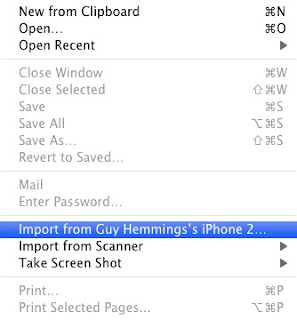 If you want to import iPhone/iPod pictures without launching iPhoto, you can do it really rapidly with Preview instead. Connect the iPhone, launch Preview, and choose Import from xxx's iPhone. You see a thumbnail of all the pictures and you can then import whatever you want. A green checkmark shows what's already been imported.
If you want to import iPhone/iPod pictures without launching iPhoto, you can do it really rapidly with Preview instead. Connect the iPhone, launch Preview, and choose Import from xxx's iPhone. You see a thumbnail of all the pictures and you can then import whatever you want. A green checkmark shows what's already been imported.You can also delete photos directly from the phone at this point if desired.
Friday, 27 May 2011
Dealing with MacDefender
I expect you will have heard of the Mac-targeted 'scareware' that is doing the rounds. If not, you can read one of the many reports here. This nefarious software persuades you to install it, promising to be a defence against viruses. Up to recently it has asked those duped into installing it for their administration password, which should (hopefully!) have prompted them that something was proposing to install that was never asked for in the first place. You can prevent its prompt appearing by ensuring that Safari is set to NOT open 'safe' files after downloading in Safari's General Preferences. However, you can't prevent its downloading—so if you see any unexpected items appearing in your Downloads folder, delete them rather than opening them.
MacDefender (Wikipedia link) has now become more insidious, not requiring the administration password to install itself into the Applications folder. However, we can deal with that by forcing the password request through setting the Applications folder to be 'read-only'.
Setting the Applications folder to read-only
Setting the Applications folder to read-only for the 'admin' group ensures that entering your administration password is required before anything can be added to the folder. Installation of applications that already require your password are not affected.
 Highlight the Applications folder and choose Get Info from the File menu. Click the padlock to authenticate changes you are about to make. In the Sharing and Permissions section, set the Privilege from Read & Write to Read only for the 'admin' group and also for the 'everyone' group if not already set. Click the padlock to lock the settings. Close the Info box.
Highlight the Applications folder and choose Get Info from the File menu. Click the padlock to authenticate changes you are about to make. In the Sharing and Permissions section, set the Privilege from Read & Write to Read only for the 'admin' group and also for the 'everyone' group if not already set. Click the padlock to lock the settings. Close the Info box.The result should look like this:
 When any modification wants to be made to the Applications folder, you get a confirmation dialog which won't let it install until you authenticate.
When any modification wants to be made to the Applications folder, you get a confirmation dialog which won't let it install until you authenticate.Tuesday, 24 May 2011
T-Mobile dongles and Snow Leopard: not quite Plug and Go
These dongles from TMobile are arriving with three-year-old clunky software (written 2008) that will not work properly with Snow Leopard 10.6. After installation you may find it works after a fashion, but upon restarting your Mac, the Mac will not start up at all, but stay stuck at the spinning gear for ever.
If planning to upgrade from Leopard 10.5 and you have been using one of these, I would recommend doing a clean install of OSX 10.5, so that the TMobile software is 'left behind', and then upgrade to 10.6. Otherwise this will become a bit of a pain to sort out. Though I expect you may be reading this page because it already is a problem.
After this happened to my Snow Leopard installation, I tried a reinstall of Snow Leopard but that didn't work. The only way I could deal with it was to restart my Mac in Target Disk Mode, hook up to another Mac, delete everything but the Users folder. I then reinstalled Snow Leopard, which found the existing Users folder.
[Update 27th May]
There is a much better solution to this than mine, which I haven't yet had to try out. It involves copying a file from a regular 10.6 installation into a specific folder on the troubled Mac. He uses a complex method to get the file over, but you should be able to have it locally on a USB drive too.
Here is the site: T-Mobile 3G Dongle and OSX Snow Leopard : Mike Hughes
If planning to upgrade from Leopard 10.5 and you have been using one of these, I would recommend doing a clean install of OSX 10.5, so that the TMobile software is 'left behind', and then upgrade to 10.6. Otherwise this will become a bit of a pain to sort out. Though I expect you may be reading this page because it already is a problem.
After this happened to my Snow Leopard installation, I tried a reinstall of Snow Leopard but that didn't work. The only way I could deal with it was to restart my Mac in Target Disk Mode, hook up to another Mac, delete everything but the Users folder. I then reinstalled Snow Leopard, which found the existing Users folder.
[Update 27th May]
There is a much better solution to this than mine, which I haven't yet had to try out. It involves copying a file from a regular 10.6 installation into a specific folder on the troubled Mac. He uses a complex method to get the file over, but you should be able to have it locally on a USB drive too.
Here is the site: T-Mobile 3G Dongle and OSX Snow Leopard : Mike Hughes
Saturday, 14 May 2011
Beware of a telephone scam doing the rounds
Email from a friend...
Hello Guy,
My neighbour received a phone call today. The caller apologised for disturbing her and said there was no cause for alarm but it had come to their (whoever 'they' may be) attention that she had inadvertently activated a program that could harm her computer. He said it could be sorted out very simply if she wouldn't mind switching her computer on for a few moments...
Fortunately, she had the presence of mind to say that one of her neighbours generally sorted out her computer problems (little me) so she would mention it, and so that she could explain properly she asked who he was and what company he represented. Response? He hung up.
D
The file above is my recording of one of these scammers calling me, though of course he didn't get very far...
This is of course totally bogus, and the caller is trying to winkle money from you to 'fix' the 'problem'. He proposes to find a virus on a Windows PC and then would like to charge you to remove it. The Guardian has a nice piece on this, which explains better than I can... Virus phone scam being run from call centres in India
This is of course totally bogus, and the caller is trying to winkle money from you to 'fix' the 'problem'. He proposes to find a virus on a Windows PC and then would like to charge you to remove it. The Guardian has a nice piece on this, which explains better than I can... Virus phone scam being run from call centres in India
Wednesday, 4 May 2011
Fake Antivirus program warning for Mac users
Mac security specialist Intego issued a memo on Monday warning users of Apple's desktop and laptop computers to keep any eye out for a crafty new antivirus program called MAC Defender. As fate would have it, the app is nothing more than a nasty virus in sheep's clothing, and a few accidental clicks on search engines such as Google might mess up your day rather badly."
The MAC Defender software uses commonly searched terms to get prominent placement in search engine results. So, users looking for legitimate protection against viruses on their Macs might be duped into downloading and installing MAC Defender instead. Clicking the links that show up in search results brings up a fake Windows screen that tells the user a virus has been "detected," another clue that something is fishy. JavaScript code then automatically downloads a zipped installer for MAC Defender. If the "Open 'safe' files after downloading" option is turned on in Safari, the installer will be unzipped and run. Since the installer requires a user password, it won't install without user interaction. However, inexperienced users may be fooled into thinking the software is legitimate.
Once installed, the program apparently pretends to detect viruses and opens Web browser windows with pornographic sites, to help sell the charade that the computer is infected. It also configures itself to launch at startup and is difficult to quit as it only appears as a menu bar icon and not in OS X's Dock. If users try to clean the "viruses", they first have to register MAC Defender; clicking on the link to do so via the program's About screen takes them to an unsecure Website that offers a 1-year, 2-year, or lifetime license to the program for $60, $70, or $80 respectively. Registering halts the virus warnings, thus "confirming" that the program is working.
As with the rare Mac malware threats that have arisen in the past, the best defense against a Trojan horse like MAC Defender is education and common sense. There's no need to panic, as long as you're taking the usual proper precautions while browsing the Web. You should uncheck Safari's 'Open "safe" files after downloading' option in the General pane of its Preferences. This will prevent files like ZIP archives from automatically being opened. And, of course, you should always be wary of installing any application from an unknown source.
Action to take: In Safari, go to the Safari menu and choose Preferences. In the first tab General, ensure that the option to 'open safe files after downloading' is not enabled.
Arstechnica.com comments:
While MAC Defender wouldn't likely fool an experienced user, Intego notes that its appearance in the wild is yet another opportunity to detail some useful security precautions. Don't let your browser automatically open downloads. If your browser asks if you want to run an installer even though you didn't try to download one, click "cancel." And never give your password to run installers you aren't 100 percent sure about."
Also see Macworld.com New Mac Trojan Horse masquerades as virus scanner
UPDATE 10th May:
If you have been caught out by this 'scareware', simple removal instructions can be found here:
http://www.fixkb.com/2011/05/uninstall-mac-defender.html
Subscribe to:
Posts (Atom)







